Introduction to OndoControl
After connecting the sensor to your computer and entering its IP address in your browser’s address bar, the OndoControl user interface will appear as shown below.
-20250226-122529.png?inst-v=621ba1b8-525f-4195-873e-c53a5140f0ae)
| If the page does not load, check your PC’s Ethernet settings:
|
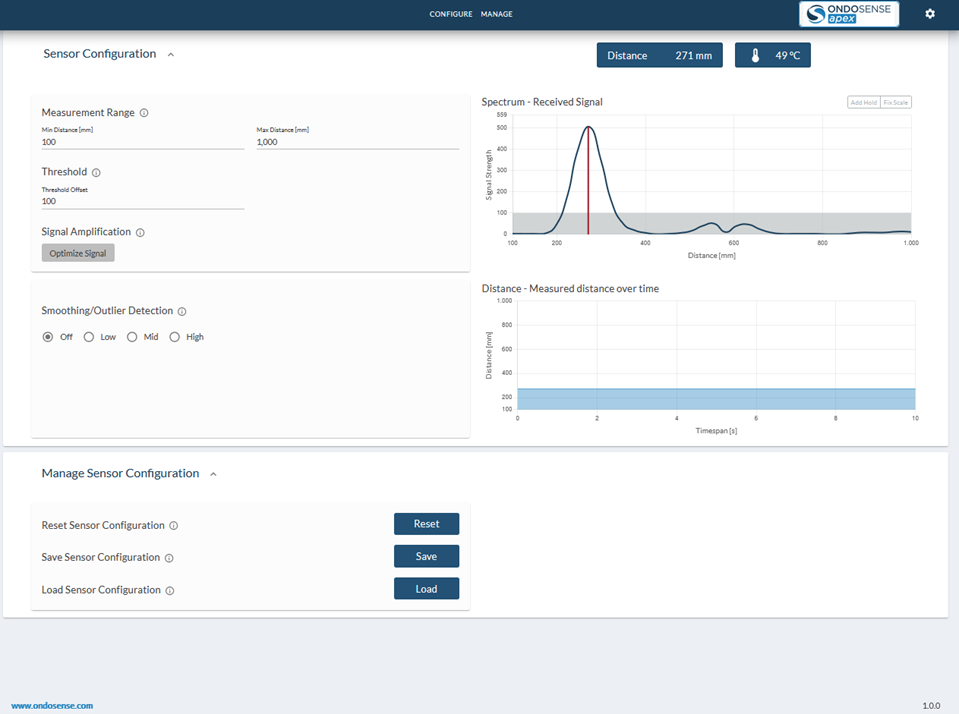
Page Structure
Use the navigation tabs at the top or simply scroll to the section you’re interested in.
Sensor Configuration - View measured distances and adjust parameters.
Manage Sensor Configuration - Save, load, or reset your sensor configurations.
Properties
 - View sensor properties and change general settings.
- View sensor properties and change general settings.
Sensor Configuration | ||
|---|---|---|
Spectrum Chart | Standard | Shows the signals received by the sensor over the measuring range. Note that the amplitude scale has arbitrary units |
Distance Chart | Standard | Displays the measured distance over time |
Standard | All signals received from outside the specified measuring range will be ignored. | |
Standard | Sets a constant signal amplitude threshold over the complete distance. | |
Advanced | Select the peak sorting methode and select the peak you need for your measurement task. | |
Standard | Find the best amplifier parameter values. | |
Advanced | This value is added to the distance value. | |
Advanced | Filters sudden distance measurement jumps. | |
Advanced | Applies an exponential averaging. | |
Standard | Freezes or unfreezes the magnitude data. | |
Standard | Freezes or unfreezes the automatic scaling of the y-axis. | |
