IP-Adress Configuration
The IP-Adress of LAN port 2 of the ConfigBox can be configured via OndoNet.
This can be helpful to add the ConfigBox to an existing network or to make the measurement data available via OPC UA.
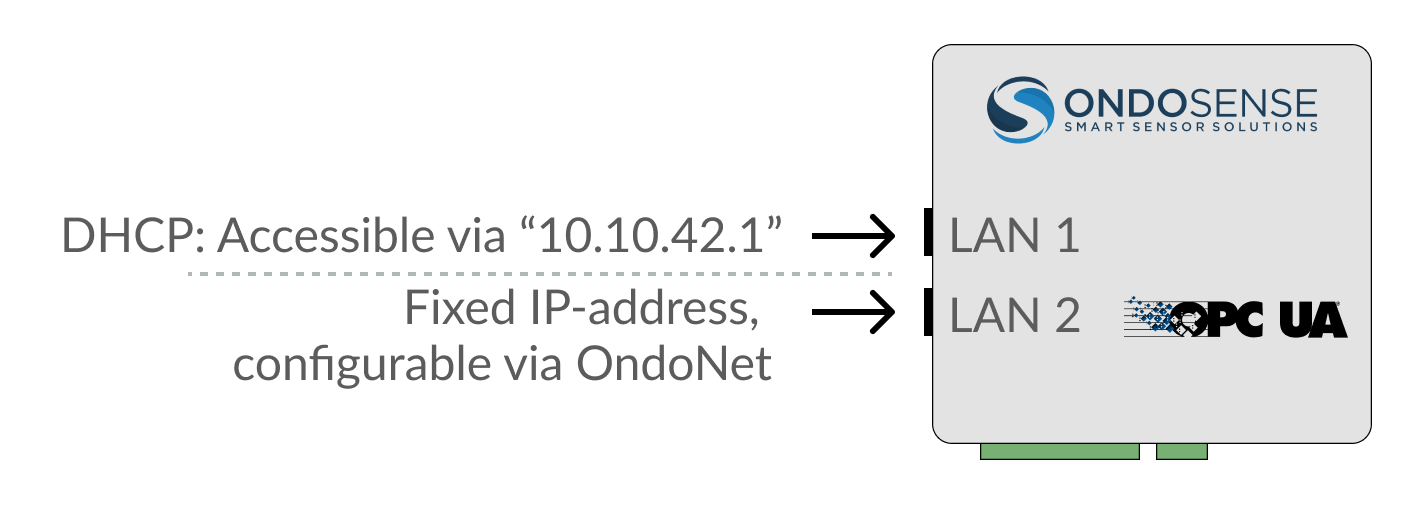
To setup a fixed IP address:
Access OndoNet via LAN1 (10.10.42.1).
Click on SENSOR MANAGEMENT in the navigation bar; click on the ⚙️ symbol in the IP Address column.
In the Pop-up, untick DHCP, enter the desired IP address, Subnet Mask & Default Gateway and Confirm.
Now the new IP address is configured for LAN2. OndoNet and the OPC UA server are now accessible via the configured IP address. Simply enter the new IP address into your browser to launch the OndoNet interface.

-20250226-122529.png?inst-v=621ba1b8-525f-4195-873e-c53a5140f0ae) | For being able to access the ConfigBox via LAN port 2, the Ethernet port of the PC must be configured with an IP address in the network address space as the IP address that was set. For example if the IP address of the ConfigBox was set to "192.168.10.143", the IP address of the PC needs to be set to "192.168.10.xxx" with xxx being any number except for 143. |
