Save/Load Configuration
-20250226-122529.png?inst-v=e7bb4505-8709-4222-8026-1e7cfb6c3d76) | You do not need to save the settings after making adjustments. The sensor automatically retains the configuration changes even if you disconnect it from the ConfigBox and connect it to the PLC. The settings will remain stored on the sensor until you make further changes. Saving the settings is only necessary if you want to create a backup or transfer the configuration to another sensor. |
After configuring your sensor to the desired settings, you can save these settings as a file. This saved configuration can then be easily loaded onto another sensor or reloaded onto the same sensor at a later time.
Save Settings
Once you've configured the sensor, select the Save Settings option. The browser should start downloading a file named “Date_Time_Sensor_Variant_Settings.os“.
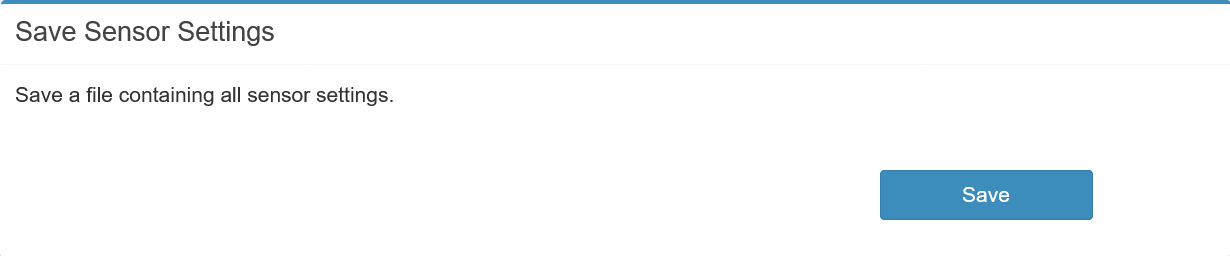
Save Sensor Settings Panel
Load Settings
To apply a previously saved configuration, use the Load Settings option. Navigate to the location of your saved file and select it. The sensor will then automatically apply the saved settings, replicating the exact configuration on either the same or a different sensor. This process ensures consistency across multiple sensors and saves time when setting up devices for similar tasks.
This functionality is particularly useful when working with multiple sensors in a network, ensuring that all sensors operate with the same optimized settings, or when quickly reapplying configurations after maintenance or sensor replacement.
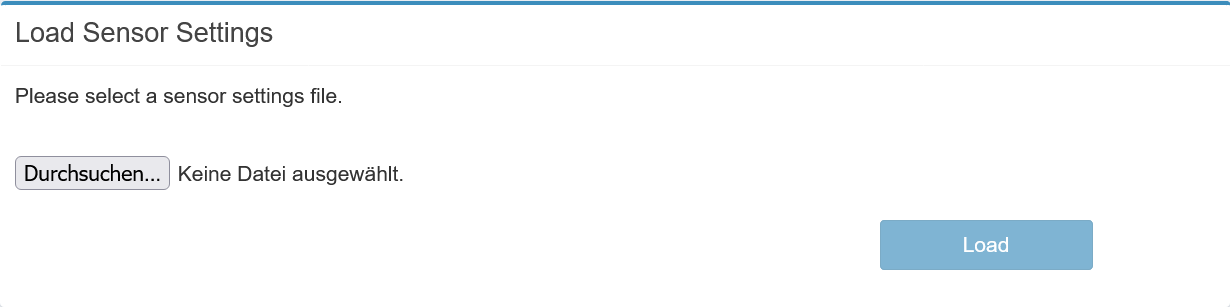
Load Sensor Settings Panel
Reset Settings
Resetting the sensor will delete your custom configuration and restore all parameters to their default values. It is recommended to save your current configuration before performing a reset to avoid losing any important settings. This ensures you can easily restore your setup if needed after the reset.

