PLC Connection
Electrical connection
-20250226-122356.png?inst-v=621ba1b8-525f-4195-873e-c53a5140f0ae) |
|
M12 8-pin A-coded male connector: V+ (24 V) and V– (GND) provide the power supply. Pins A and B are used for RS485 data exchange. The sensor is connected using an 8-pin A-coded M12 cable. Additional pins are assigned to three switching outputs and the current loop, which are only available on certain sensor variants.
-20251002-083004.png?inst-v=621ba1b8-525f-4195-873e-c53a5140f0ae)
M12 4-pin d-coded female Profinet connector: The pins Tx+ and Tx- are used for transmitting data, while Rx+ and Rx- are used for receiving data.
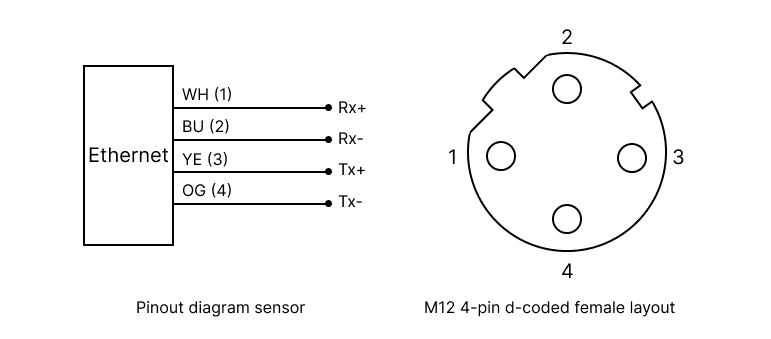
Allocation of an IP address
To integrate the radar sensor into your network, one of the following options must be used:
Direct connection via predefined static IP (Option 1)
The radar sensor is delivered with the predefined IP address 10.10.42.2 and the subnet mask 255.255.255.0.
To establish a direct connection, configure the LAN port of the PC or laptop to the same subnet range (No DHCP!).Connection via PLC (Option 2)
When connected to a PLC, the PLC assigns an IP address to the radar sensor automatically.
Ensure that the selected IP address is unique within the network to avoid conflicts.
-20250825-143000.png?inst-v=621ba1b8-525f-4195-873e-c53a5140f0ae)
Connecting the web interface
Open the web interface by entering the sensor’s default IP address (10.10.42.2) or the IP address assigned by the PLC in a web browser. After completing the configuration, disconnect the laptop and connect the sensor to the PLC, unless it is already connected.
-20250226-122529.png?inst-v=621ba1b8-525f-4195-873e-c53a5140f0ae) |
|
